Windows 8.1, black screen with movable cursor
Here’s the scenario, morning wake up and find out my Windows 8.1 is displaying a black screen upon boot, no login screen, but a movable white cursor, random clicks will display the small loading icons?
Problem :
- Black screen upon boot, movable cursor.
- Unable to display the Windows login screen.
Detail :
- Windows 8.1 64 bits on SSD hard disk.
- RAM 16G, NVIDIA, with dual display.
- Windows in sleep mode overnight.
- No program has installed recently.
- No abnormal high pitch sound from the computer, means nothing wrong with the hardware.
Try booting in safe mode, and tried a few solutions, but still unable to display the login screen :
- Uninstall Antivirus
- Uninstall suspected program
- Disk check
- Replace with a set of working Windows registry
- Disabled all start up program
- System restore
Solution
Finally, this solution works for me :
Boot into safe mode again, roll back the graphic card driver, restart and login screen is back :)
1. Boot into safe mode.
2. Go to device manager – display adapters – double clicks on the graphic card driver
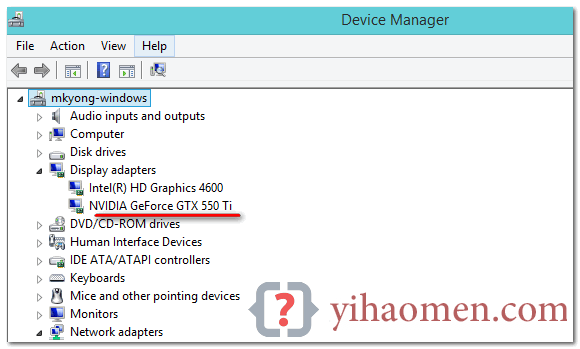
3. Select “Driver” tab, clicks on the “Roll Back Driver” button.
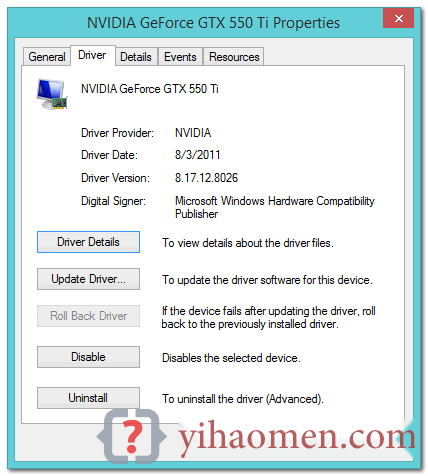
P.S My Windows graphic card is rolled back, that’s why it’s disabled and in grey color.
4. Restart, done.
Normally, we press F8 upon boot, but SSD is too fast, it may not able to receive your F8 keystroke. To solve it, just restart PC few times, Windows will detect the start up problem and display recovery screen.
Select Advance options -> Windows Startup Settings -> Restart, and the PC will enter into the safe mode selection screen.
Follow up
I believed this is caused by the NVIDIA automatic update during PC in sleep mode. To avoid this problem to happen again, turn off the NVIDIA automatic update feature.
Go NVIDIA control panel -> Help -> updates, select “Preferences” tab, uncheck the “automatically check for updates”.
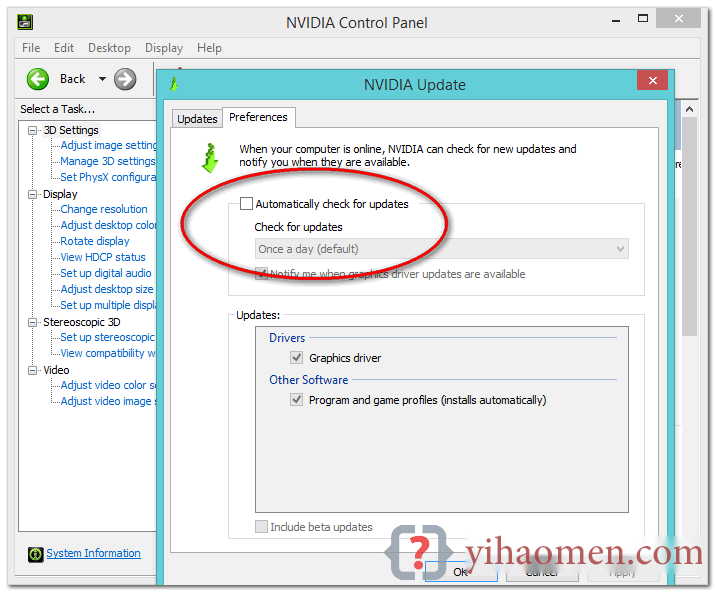
From:一号门
Previous:Logback Duplicate log messages

COMMENTS